
How to Add Employees and Expand Your Empire With GlossGenius Teams
Our all-in-one beauty business hub is now accessible to your entire team, empowering you to keep expanding that empire!

Our all-in-one beauty business hub is now accessible to your entire team, empowering you to keep expanding that empire! With GlossGenius Teams, you can now invite additional users to your primary account, so your employees have access to all your favorite features, plus a few new in-app tools we’re excited to share.
Below, we break down the key features of GlossGenius Teams, so you can quickly onboard your crew and keep scaling your business within one super sleek business management app. Your dream team is just a few taps away!
Try GlossGenius free for 14 days!
The Gang’s All Here – Add Your Team
Your GlossGenius Gold Plan subscription gives your entire team access to all the existing features you know and love. You can add unlimited team members with no change to your subscription price. Not only is the value incredible, the setup process is incredibly simple.
After sending your invites you can also toggle off individual employee availability on your booking site, so they have time to get familiar with our salon team software before getting booked.
GeniusHACK: Teams aren’t just limited to your service providers; we highly recommend adding your accountant too. With access limited only to your reporting, they can self-serve all the data they need to make tax season a breeze!
What to tap: Settings >Manage Team and Permissions > enter employee info and select Next > they receive an invite email > toggle on/off Available For Booking
Give ‘Em the All-Access Pass...or Don’t
[CTA_MODULE]
With deeply customizable options for each employee, you can easily grant as much or as little access as you wish. A few preset roles are already in place to get you started quickly–pick one as is, customize a preset, or create your own unique role to suit your team's needs. In the Permissions section, you can grant access to a variety of areas from client management and calendar sharing to marketing campaigns and reporting. And, your employees will love that they can edit their hours, bio, and services too.
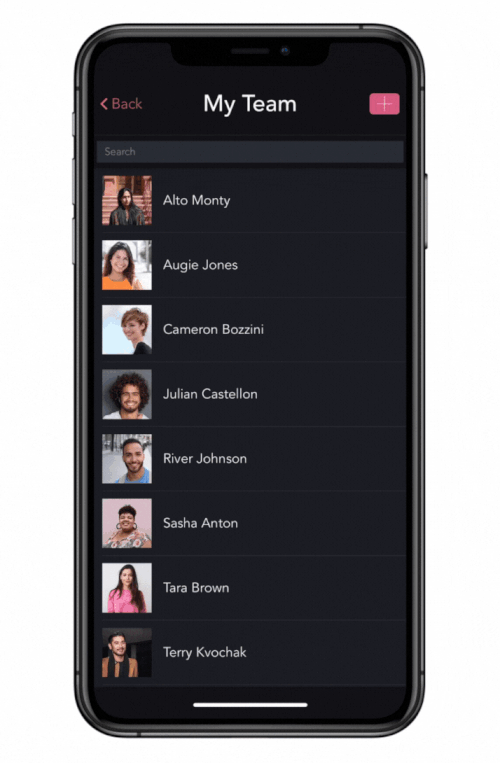
What to tap: Settings > Manage Team and Permissions > select team member > choose their Role > customize permissions > Save
Everything in One Place
All-in-one is what we do, but with the addition of Teams we’re introducing a new level of all-inclusive beauty business operations. Get a birds-eye view of your salon sales with All Staff reports or zoom in on individual employees for a detailed look at individual performance. Employee scheduling is a breeze with shared calendar access, expenses are a cinch, and delegating is made easier too. With permissions that allow you to set up roles for specific team players, your assistant can manage your employee scheduling while your marketing maven sets up text and email campaigns, all in the palm of their hands.
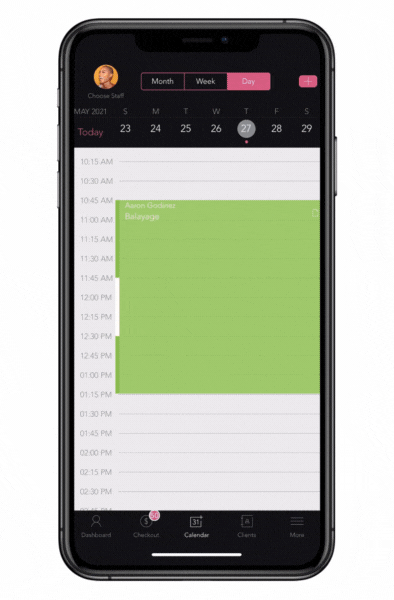
Show Off Your Squad
We didn’t think it could get any better, but your GlossGenius booking site is getting an upgrade with the addition of a team page to show off those gorgeous faces. Here, you can add photos, a bio, and connect your team’s social links for a deeper connection with your clients. Better yet, you can now assign services to your employees (or have them assign themselves) so clients can also easily book a service directly with their preferred pro.
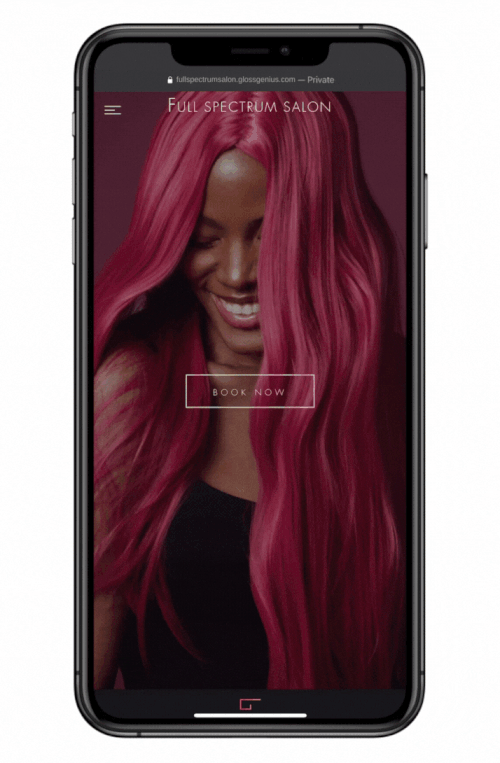
What to tap: Settings > Manage Team and Permissions > select team member > toggle on Available For Booking > Assigned Services > select services provided by team member > Save > Clients can book by team member on your booking site!
Take It to the Bank
A credit card processing system for small businesses is step one! Then, set up your team for success and treat employees to a stunning card reader to make checkouts even simpler. Once you have everyone on the same page, client checkouts will be fast and flawless. For members of your team, all credit card payments will be deposited to the owner's linked bank account creating a streamlined income flow(with the same low processing rate of 2.6%!) to easily process payroll.
Try GlossGenius free for 14 days!
GeniusHACK: Download your Sales reports from the app and then use a third party like Gusto (or any other provider) to manage payroll.
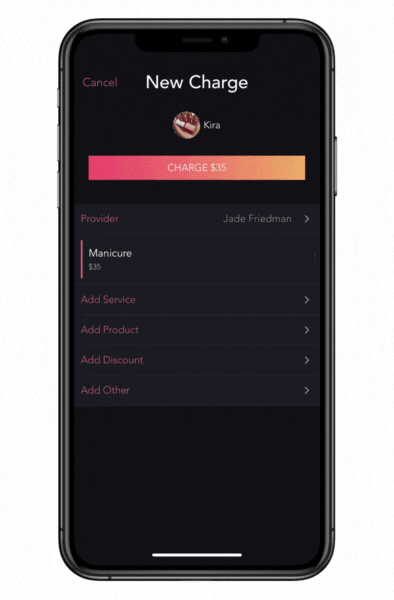
[CTA_MODULE]
As they say, teamwork makes the dream work, so round up the crew and sign up here for your free 14-day trial or visit here to find answers to more of your questions.
.png)
.png)
Join Our Genius Newsletter
Get the latest articles, inspiring how-to’s, and educational workbooks delivered to your inbox.
How to Add Employees and Expand Your Empire With GlossGenius Teams


Our all-in-one beauty business hub is now accessible to your entire team, empowering you to keep expanding that empire! With GlossGenius Teams, you can now invite additional users to your primary account, so your employees have access to all your favorite features, plus a few new in-app tools we’re excited to share.
Below, we break down the key features of GlossGenius Teams, so you can quickly onboard your crew and keep scaling your business within one super sleek business management app. Your dream team is just a few taps away!
Try GlossGenius free for 14 days!
The Gang’s All Here – Add Your Team
Your GlossGenius Gold Plan subscription gives your entire team access to all the existing features you know and love. You can add unlimited team members with no change to your subscription price. Not only is the value incredible, the setup process is incredibly simple.
After sending your invites you can also toggle off individual employee availability on your booking site, so they have time to get familiar with our salon team software before getting booked.
GeniusHACK: Teams aren’t just limited to your service providers; we highly recommend adding your accountant too. With access limited only to your reporting, they can self-serve all the data they need to make tax season a breeze!
What to tap: Settings >Manage Team and Permissions > enter employee info and select Next > they receive an invite email > toggle on/off Available For Booking
Give ‘Em the All-Access Pass...or Don’t
[CTA_MODULE]
With deeply customizable options for each employee, you can easily grant as much or as little access as you wish. A few preset roles are already in place to get you started quickly–pick one as is, customize a preset, or create your own unique role to suit your team's needs. In the Permissions section, you can grant access to a variety of areas from client management and calendar sharing to marketing campaigns and reporting. And, your employees will love that they can edit their hours, bio, and services too.
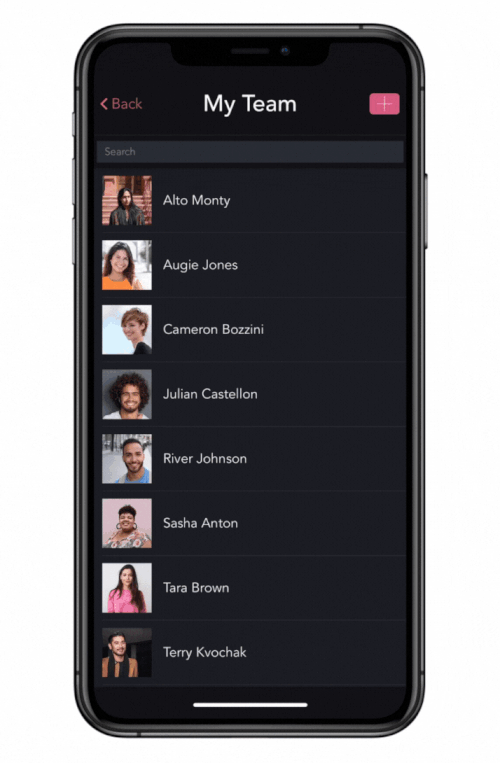
What to tap: Settings > Manage Team and Permissions > select team member > choose their Role > customize permissions > Save
Everything in One Place
All-in-one is what we do, but with the addition of Teams we’re introducing a new level of all-inclusive beauty business operations. Get a birds-eye view of your salon sales with All Staff reports or zoom in on individual employees for a detailed look at individual performance. Employee scheduling is a breeze with shared calendar access, expenses are a cinch, and delegating is made easier too. With permissions that allow you to set up roles for specific team players, your assistant can manage your employee scheduling while your marketing maven sets up text and email campaigns, all in the palm of their hands.
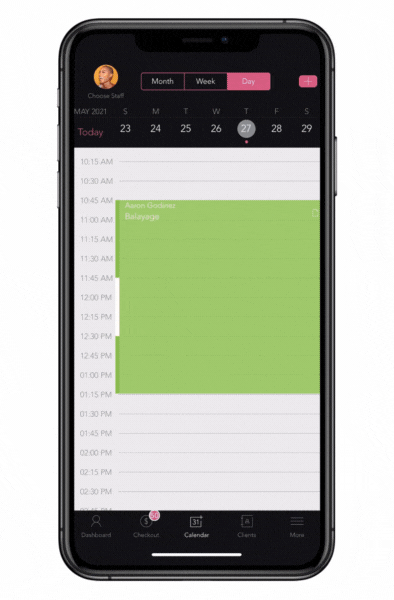
Show Off Your Squad
We didn’t think it could get any better, but your GlossGenius booking site is getting an upgrade with the addition of a team page to show off those gorgeous faces. Here, you can add photos, a bio, and connect your team’s social links for a deeper connection with your clients. Better yet, you can now assign services to your employees (or have them assign themselves) so clients can also easily book a service directly with their preferred pro.
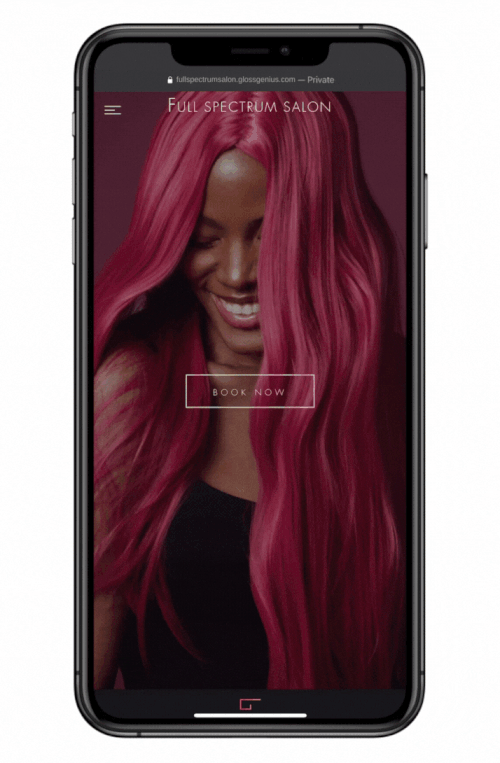
What to tap: Settings > Manage Team and Permissions > select team member > toggle on Available For Booking > Assigned Services > select services provided by team member > Save > Clients can book by team member on your booking site!
Take It to the Bank
A credit card processing system for small businesses is step one! Then, set up your team for success and treat employees to a stunning card reader to make checkouts even simpler. Once you have everyone on the same page, client checkouts will be fast and flawless. For members of your team, all credit card payments will be deposited to the owner's linked bank account creating a streamlined income flow(with the same low processing rate of 2.6%!) to easily process payroll.
Try GlossGenius free for 14 days!
GeniusHACK: Download your Sales reports from the app and then use a third party like Gusto (or any other provider) to manage payroll.
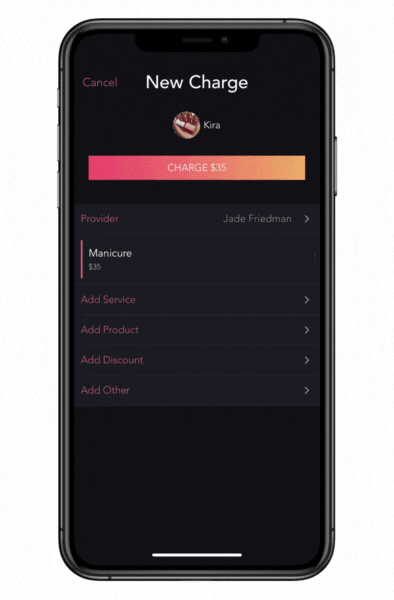
[CTA_MODULE]
As they say, teamwork makes the dream work, so round up the crew and sign up here for your free 14-day trial or visit here to find answers to more of your questions.
Download Now
.png)
.png)
Join Our Genius Newsletter
Get the latest articles, inspiring how-to’s, and educational workbooks delivered to your inbox.








